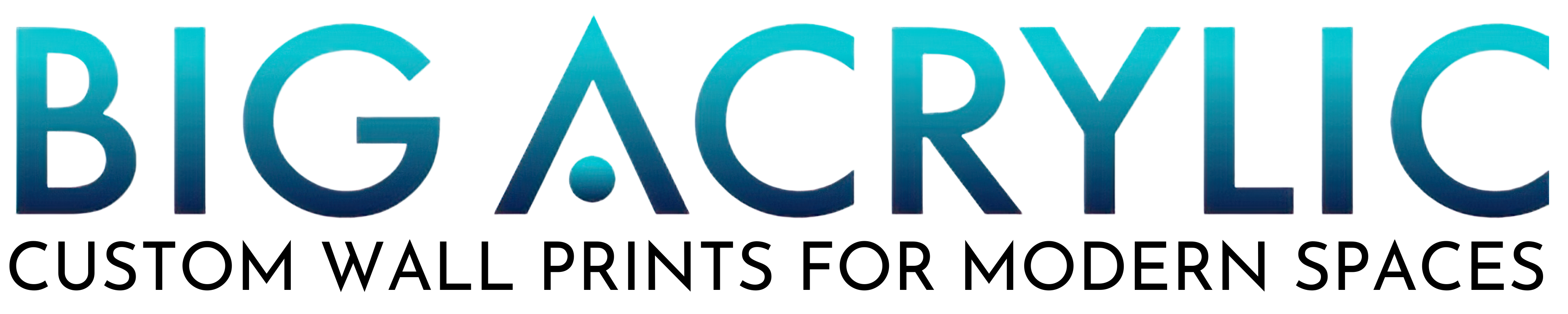Understanding both RGB and Cmyk in the digital printing process
RGB AND CMYK IN THE DIGITAL PRINTING PROCESS
Looking to make a digital print from a file on your computer but want to make sure the colors come out right?
It can be confusing trying to understand the difference between RGB and CMYK color modes when doing digital printing. Colors may look different on your screen than they do when you print them.
Keep reading to learn how RGB and CMYK affect your prints and how to get your image to look just right without wasting money!
RGB vs CMYK
So you’ve heard of ROY G Biv? Well, then you should know that RGB stands for Red, Green, and Blue. RGB color mode describes the colors that you see on a digital screen.
Whether it’s on your computer, your phone, or projected onto a screen, RGB is what you see. The colors on your digital screen are created with the light source coming from your display that mixes Red, Blue, and Green together with varying light intensity to create what you see on your screen.
The colors coming from a white light source make it an additive mixing. According to 99designs.com, additive mixing occurs when red, green, and blue colors are added with different light variations on top of a dark source to great the desired color.
The dark source would be the dark digital screen and the more light you add, the brighter the colors get. Red, green, and blue lights mixed together can create white light when mixed at high intensities.
Colors on digital screens tend to look brighter and more vibrant because of this. The RGB color mode is most used in digital technologies because it has more color capabilities than CMYK. CMYK can only create 70% of the colors that RGB can make.
On digital applications such as Photoshop, the RGB color mode allows you to get more accurate colors. When using RGB color mode, you have 17 million possible color codes to choose from.
CMYK is the color mode most often used for printing pictures. The CMYK color description stands for Cyan, Magenta, Yellow, and Key (referring to black). While RGB uses an additive color process, CMYK uses a subtractive color process.
The more colors you add with a CMYK process, the darker the color gets. This is because the colors are added to a white piece of paper and as more colors are added, it subtracts from the lightness of the paper.
When printing an image, cyan, magenta, yellow, and black mix together at varying amounts to produce the needed colors. With CMYK, there are millions of color options available, but not as many as RGB. When cyan, magenta, and yellow mix together completely, they make black.
CMYK is not just for printing paper prints but also for large designs on billboards, vehicle wraps, posters, and on merchandise items such as t-shirts, hats, mugs, etc. It can also print designs onto packaging and menus.
RGB Compatible Files
As you’re navigating making projects on your computer, keep in mind which formats are best for RGB color-coded projects. JPEG works well for RGB files since they’re easily readable across various devices and aren’t too light or heavy in quality and file size.
PNG graphics are best used for RGB files that need a transparent background, such as logos or watermarks. GIF files can be used to share animated graphics. SVG files are also good for interactive or animated graphics that you want to share online.
RGB files are saved as a Photoshop file when created in Photoshop. Photoshop (PSD) files often use RGB as the default color but can be changed to CMYK for printing purposes.
CMYK Compatible Files
Several file types work well for CMYK color-coded projects. PDFs work well for CMYK projects since they are compatible with various devices and can easily be printed.
Files that contain a lot of illustrations or vector graphics, such as those made in Illustrator utilize CMYK. These files can be saved as an AI (Adobe Illustrator file) or an EPS file. An EPS file works with other vector-based programs, not just Illustrator.
Illustrator files work best for large-scale prints since the graphics are vector-based so they will scale better. Photoshop graphics on the other hand made in a raster format so they may not scale as well on bigger printouts, depending on the resolution. It’s better to use vectorized files for custom printing on larger surfaces.
Digital Printing

Printing files that are RGB formatted when the printer uses CMYK to print, can often leave users frustrated. Since the formats are different, CMYK prints will often less look less vibrant or bright compared to their digital counterparts. This is why it’s important to either do test prints to make sure you’re printing the color you want or change the color mode on your digital file.
If you’re using Photoshop, you can change the colorspace of a file you already have open from RGB to CMYK. Do this by selecting “Edit” in the menu bar, then scroll down to “Convert to Profile” and select a CMYK profile. Some printers may need certain color profiles to print the document correctly so always do test prints first if you try different modes or colors.
In an already created Illustrator document, you can change the color mode by selecting “File” in the menu bar and then “Color mode” and then select CMYK. In InDesign, colors will already be measured in CMYK or RGB depending on the file type you chose.
If you are creating a new document in Photoshop, you can make it CMYK by changing the color mode from CMYK to RGB when setting up your document. You also do this in Illustrator by clicking on “Advanced Options” while setting up your document and selecting CMYK. For an InDesign file, colors will automatically be in CMYK mode if you create a Print document.
Ready for Print!
We hope this guide helped break down how RGB and CMYK work in digital printing. Big Acrylic can help you make your designs acrylic works of art. They can do custom printing on acrylic, metal, and fabric materials.
If you’re interested in a custom print for your home or work, contact Big Acrylic for all your custom needs!